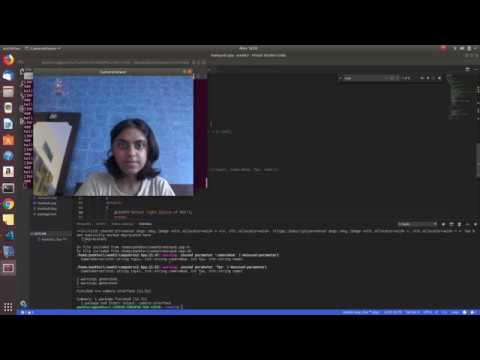From Hello World to Image display
Last week I had worked on creating an interface for ROS1 and ROS2 and created a dummy library for publishing ‘Hello World’. This week I had to modify that interface to display image by uniting with image drivers.
Also it was discussed that we cannot switch the environment at runtime in c++ build currently so we should move to docker. Another task this week was to create different Dockerfiles.

Wrapper for image display
First I used my current interface for publishing the image. Initially I used the example given in ROS tutorials for displaying an image from a given path. This worked fine so next I moved to getting images from webcam. Gradually I moved individual subscriber nodes also to the interface.
When running this code from ROS1 I am getting this kind of image.

I looked into the issue of green background in ….{} but could not solve it yet. I will look more into it.
ROS2 driver which was created before the GSoC period and improved in first week was used here. That was created in ROS2-Crystal but in this distro (Dashing), this code was giving errors due to changed conventions so firstly This code was corrected. This can be accessed in ROS2-Image driver.
With ROS2 the interface is working well.
Complete video can be watched by clicking on the image.
Steps to run this interface:
mainpub.cpp: Publisher in this interface
mainsub.cpp: Subscriber in this interface
-
ROS
-
Delete all previously buid and cache folders
-
First Build the project:
colcon build --symlink-install \--cmake-args \ -Drosversion:string=1
string = 1 for for ROS1
Run:
- For Publishing image
./build/camera-interface/mainpub 1 2
argv[1] = 1 For ROS1 argv[2] = 2 (For selecting video device. In my Laptop device number 2 givs fine video stream.)
- For Listening to image
./build/camera-interface/mainsub 1 /camserver/rgb
argv[1] = 1 For ROS1 argv[2] = /camserver/rgb (For selecting the right topic to subscribe to)
-
-
ROS2
-
Delete all previously buid and cache folders
-
First Build the project:
colcon build --symlink-install \--cmake-args \ -Drosversion:string=0
string = 0 for ROS2
- Run
./build/camera-interface/mainpub 2
argv[1] = 2 For ROS2
- For Listening to image
./build/camera-interface/mainsub 2 /camserver/rgb
argv[1] = 2 For ROS2 argv[2] = /camserver/rgb (For selecting the right topic to subscribe to)
-
Further improvement in architecture
Further improvement should be made in this code architecture to bring uniformity in both ROS and ROS1. Current architecture in using a jdrc pointer variable and prefix. After correcting these two errors:
-
Green background in images
-
reading configurations from yaml file
mainpub.cpp:(.text+0x453): undefined reference to `YAML::LoadFile(std::__cxx11::basic_string<char, std::char_traits<char>, std::allocator<char> > const&)'
clang: error: linker command failed with exit code 1 (use -v to see invocation)
I might modify the code further.
Progress in DOCKER FILES
My task this week was to create dockerfiles for 3 different environments
-
ROS1
-
ROS2
-
ROS1+ROS2
Since, I wasn’t familiar with docker earlier I watched the suggested videos Docker , Docker-compose and documentation to learn the basics.
Now, I used the existing images to create different environments.
- ROS Melodic
Dockerfile can be found in ROS-Melodic dockerfile
Here is an image of a talker and listener node running with master via docker

-
ROS Dashing Dockerfile can be found in ROS-Melodic dockerfile
-
ROS Melodic + ROS Dashing
- Approach 1 : multi-stage Dockerfile
Meged the content of both docker files. Basically ‘multiple FROM’ statements to get the existing images from ROS
Result: Fail. It turned into the environment of the Distro which was there in the last ‘FROM..’ installation statements in Dockerfile.
- Approach 2
Multi Containers with Docker-compose
Link to Docker file: docker-file
Status:
Build: sudo docker-compose build
pankhuri@pankhuri-LENOVO-IDEAPAD-500-15ISK:~/Docker/compose-ros/compose$ sudo docker-compose build
Building ros-melodic
Step 1/12 : FROM ubuntu:bionic
---> 7698f282e524
Step 2/12 : RUN apt update
---> Using cache
---> 568646da8ec6
Step 3/12 : RUN apt-get install -y lsb-release
---> Using cache
---> e596418dd9b3
Step 4/12 : RUN apt-get update && apt-get install -y gnupg2
---> Using cache
---> c286b7ad7497
Step 5/12 : RUN sh -c 'echo "deb http://packages.ros.org/ros/ubuntu $(lsb_release -sc) main" > /etc/apt/sources.list.d/ros-latest.list'
---> Using cache
---> 78d04a1323e3
Step 6/12 : RUN apt-key adv --keyserver 'hkp://keyserver.ubuntu.com:80' --recv-key C1CF6E31E6BADE8868B172B4F42ED6FBAB17C654
---> Using cache
---> f299aab835d2
Step 7/12 : RUN apt update
---> Using cache
---> 17d94468b7a1
Step 8/12 : RUN apt-get install -y tzdata
---> Using cache
---> 0edf53f0acb2
Step 9/12 : RUN apt install -y ros-melodic-desktop-full
---> Using cache
---> 7cd5b422f162
Step 10/12 : RUN apt install -y python-rosinstall python-rosinstall-generator python-wstool build-essential
---> Using cache
---> 317774ee917a
Step 11/12 : RUN rosdep init
---> Using cache
---> 0817ce31cb84
Step 12/12 : RUN rosdep update
---> Using cache
---> 1cab27d973e2
Successfully built 1cab27d973e2
Successfully tagged compose_ros-melodic:latest
Building ros-dashing
Step 1/12 : FROM ubuntu:bionic
---> 7698f282e524
Step 2/12 : RUN apt update
---> Using cache
---> 568646da8ec6
Step 3/12 : RUN apt update
---> Using cache
---> 00045212a5ec
Step 4/12 : RUN apt-get -y install lsb-release
---> Using cache
---> ebe7739f5832
Step 5/12 : RUN apt install -y curl gnupg2 lsb-release
---> Using cache
---> 08e7835374cb
Step 6/12 : RUN curl http://repo.ros2.org/repos.key | apt-key add -
---> Using cache
---> 39571bff8738
Step 7/12 : RUN sh -c 'echo "deb [arch=amd64,arm64] http://packages.ros.org/ros2/ubuntu `lsb_release -cs` main" > /etc/apt/sources.list.d/ros2-latest.list'
---> Using cache
---> 008a3501d19f
Step 8/12 : RUN apt update
---> Using cache
---> e2507e06a78f
Step 9/12 : RUN apt-get install -y tzdata
---> Using cache
---> 2e5d879aa103
Step 10/12 : RUN apt install -y ros-dashing-desktop
---> Using cache
---> 15899903dddf
Step 11/12 : RUN apt install -y python3-argcomplete
---> Using cache
---> b660771fbba1
Step 12/12 : RUN apt update
---> Using cache
---> 0b9120516da4
Successfully built 0b9120516da4
Successfully tagged compose_ros-dashing:latest
Start sudo docker-compose up
pankhuri@pankhuri-LENOVO-IDEAPAD-500-15ISK:~/Docker/compose-ros/compose$ sudo docker-compose up
Starting compose_ros-melodic_1 ... done
Starting compose_ros-dashing_1 ... done
Attaching to compose_ros-melodic_1, compose_ros-dashing_1
compose_ros-dashing_1 exited with code 0
compose_ros-melodic_1 exited with code 0
So, we can see it exits right from here.
pankhuri@pankhuri-LENOVO-IDEAPAD-500-15ISK:~/Docker/compose-ros/compose$ sudo docker-compose ps
Name Command State Ports
--------------------------------------------------
compose_ros-dashing_1 /bin/bash Exit 0
compose_ros-melodic_1 /bin/bash Exit 0
For executing: sudo docker exec -it compose_ros-melodic_1 /bin/bash`
pankhuri@pankhuri-LENOVO-IDEAPAD-500-15ISK:~/Docker/compose-ros/compose$ sudo docker exec -it compose_ros-melodic_1 /bin/bash
Error response from daemon: Container 3bda7fdfa704745fe9cdf738c06adae18410d83f7cf40a44330fb7a67fe6608f is not running
Using sudo docker-compose images
Container Repository Tag Image Id Size
-----------------------------------------------------------------------------
compose_ros-dashing_1 compose_ros-dashing latest 0b9120516da4 2.29 GB
compose_ros-melodic_1 compose_ros-melodic latest 1cab27d973e2 2.76 GB
Running one container sudo docker run -t 0b9120516da4
root@26926e9d45ff:/#
Links which were referred: Docker Compose
-
Approach 3 Multi-Conatiners with Entrypoints
-
Approach 4 Download both ROS distros and keep separate Entrypoints Github-link
I could not reach to final solution from any of the approaches mentioned above
I think I am close to the right thing but discussing this issue with the mentors in this week’s meeting would help in moving ahead with finishing it.